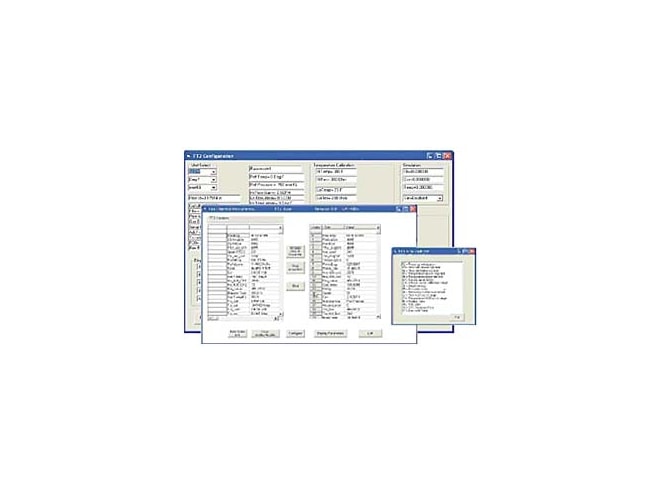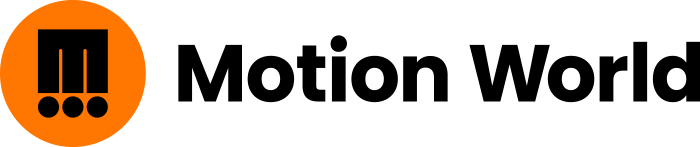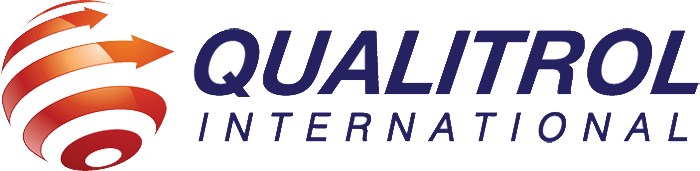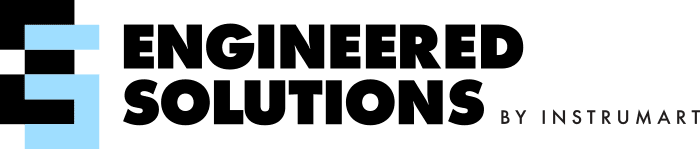Configuration and Data Logging Application
FT2 View is an intuitive, Windows 98/2000/XP compatible software tool that provides complete configuration and remote
process monitoring functions for the FOX Model FT2 Thermal Gas Mass Flow Meter and Temperature Transmitter.
Communication via a PC serial communications port or USB converter lets you install and commission your flowmeter quickly,
no matter how complex your configuration needs. Once the instrument is up and running, FT2 View lets you adjust meter configuration,
evaluate transmitter alarm conditions, collect process data, and view measurements from your PC or control station.
View Process Data from Your PC
The intuitive and easy-to-use FT2 View software gives process engineers and maintenance personnel a real-time view of
process conditions from a PC.
The first window displays all of the flowmeter's parameters on the right side of the screen, and all of the process variables
on the left side of the screen. The FT2 Variable data is automatically refreshed every second. The "Error Code List" button shows
the error code descriptions.
Quickly Configure and Adjust Flowmeter Settings
Clicking on the FT2 View "Configure" button opens a window that is used to configure the meter and to make adjustments to displays,
outputs, alarm settings and flow totalizer.
- The "Display" section permits programming of lines 1 and 2 of the local display
- The "4-20 mA" section permits programming of the two 4-20 mA outputs for flow rate and temperature
- "CTC out" permits programming of the digital output as an alarm indicator for exceeding a certain threshold for flow rate or temperature
- "CTC inp" permits programming of a contact input to reset the totalizer.
- "RS485" button allows the user to configure the I/O port & bus type
Simple, Easy-to-Use Data Logging Function
Saving process data to an Excel spreadsheet is initiated by selecting the "Start Acquisition to Excel File" button from the View menu.
A pop-up box then prompts the user to enter a list of data codes, which are provided in a separate table titled "Thermal Mass Flowmeter & Temperature
Transmitter RS232 Message Protocol".
Next, a pop-up box prompts the user to enter the sample interval time in seconds, followed by the file name. The program collects the data to the Microsoft®
Excel file at the specified rate and saves it to disk every 30 seconds.
This simple, easy-to-use data logging feature helps process engineers analyze flow parameters, evaluate transmitter alarm conditions, and develop charts
and graphs for performance comparisons.